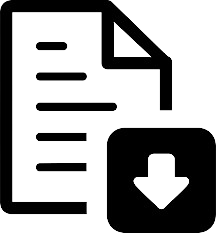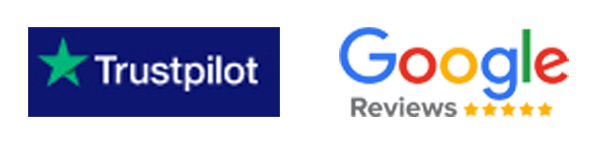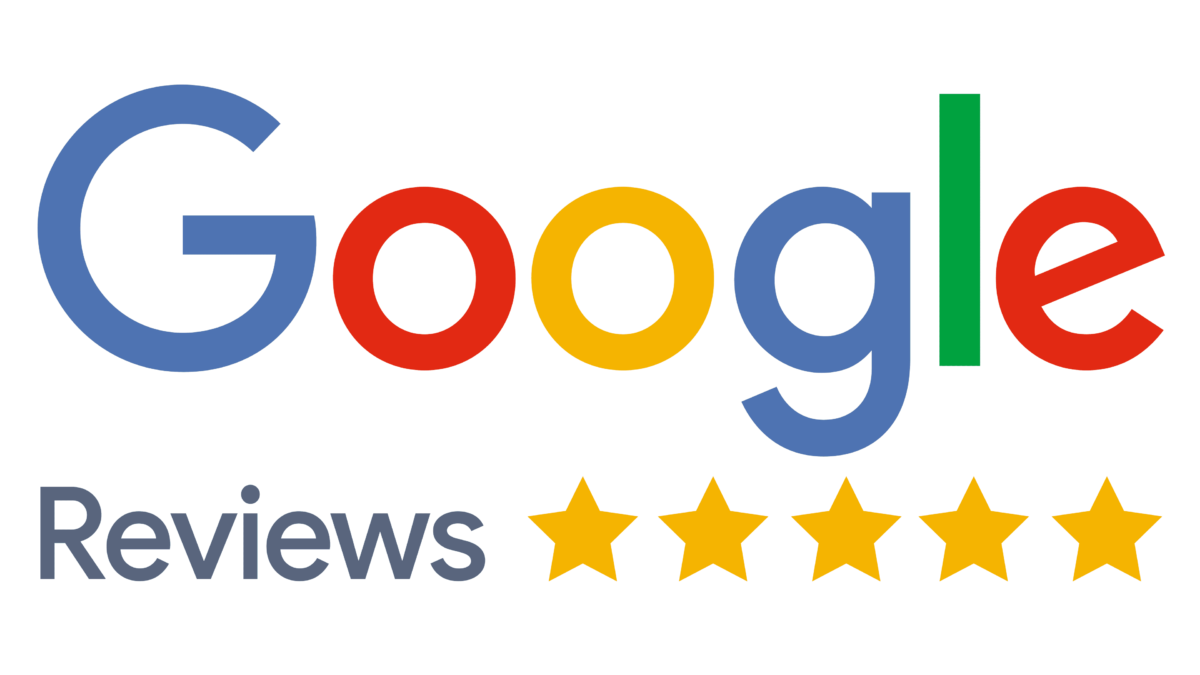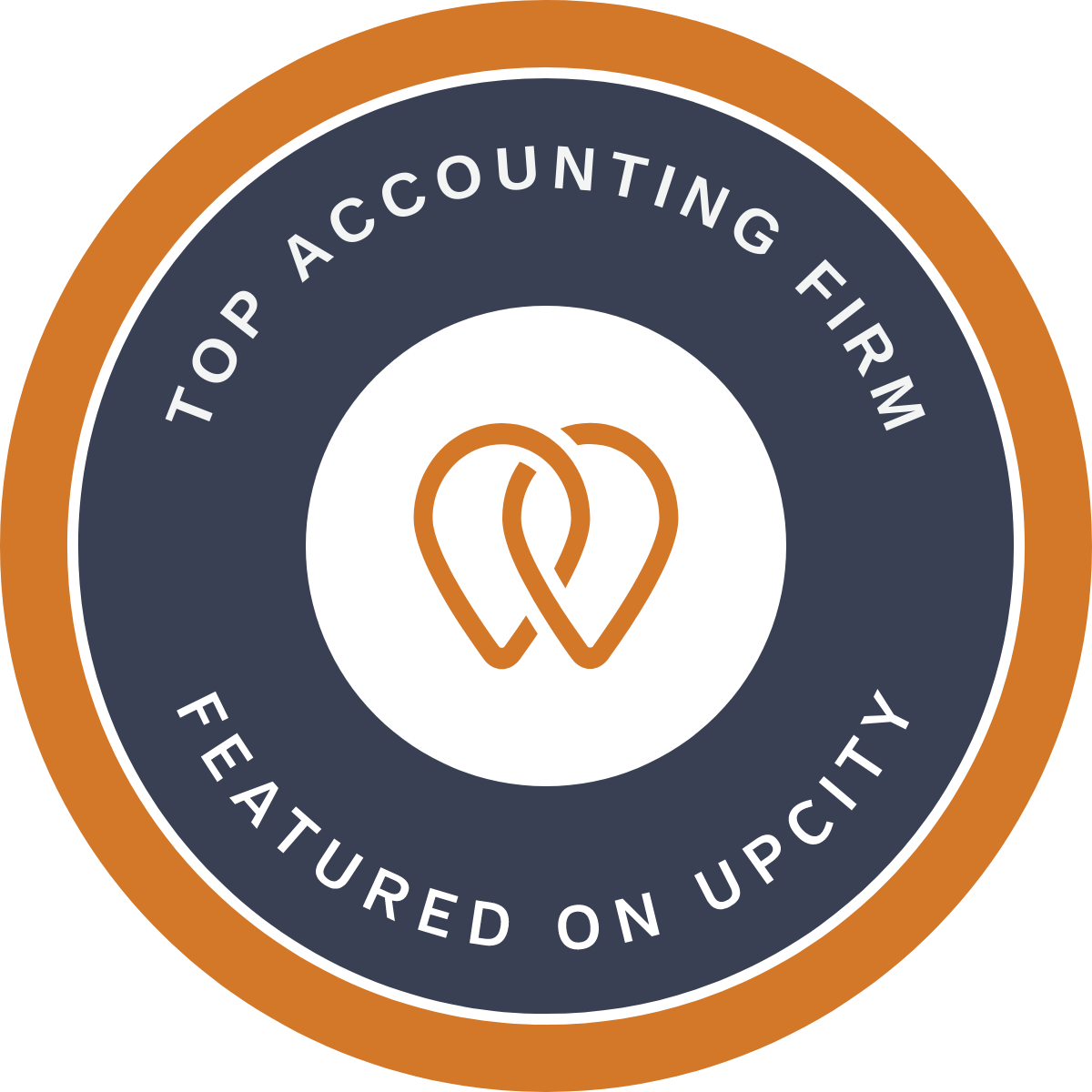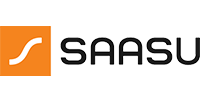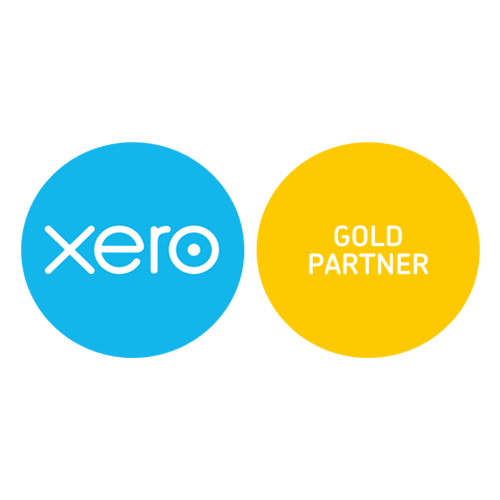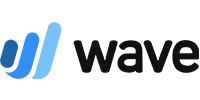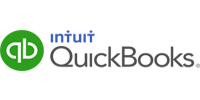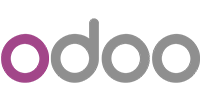Xero Tips and Tricks

Advanced user Xero Tips and Tricks
If you are an advanced user of Xero you will need to stay updated with the functioning of certain account management options and techniques. So, why not avail such facilities brought to you at your doorstep? Here are a few tips and tricks to use the accounting features right at your fingertips for ease of business operations.
Cash coding feature in Xero requires you to code the transactions belonging to a single type of transaction and reconcile, with ease and speed, with the corresponding bank statements for multiple accounts. You can sort similar items together as you can fill details for the entire range by entering detail for just one of them. Sounds good as a tactful method!
Receipt Accounting in Xero is not a headache anymore, as ‘Xero’ eradicates the trouble of having to sort your receipts for payments of expenses and making expense claims. You just need to click or upload a copy of the receipt, fill in the details of the expense and if any changes to be made click edit as to change any detail and save it. You can opt for clubbing of the expense receipts and send, in one go, to the manager in charge and just wait for the approval and payment. Once payment is made it will automatically reconcile with your bank payment.
-
Xero Tips Repeating Invoice in Xero:
Repetition is not bad but if you have to rework for the same thing over a large frame of time then why not make it simple? So while creating a new invoice itself you can set the due date for repeating the invoice as per your choice. And guess what you can also take care of variable amount invoices like utility bills with the ‘save as draft’ option for making changes before sending an invoice for the next due date. Xero cares for you! -
Xero Tips Budgeting in Xero:
Planning does make a difference and so is the case when it comes to budgeting in Xero. Why? Along with setting the overall budget for the upcoming period, it provides for an intermediate period for comparing your ‘pre-prepared budget’ with the actual one and thereby helps you to work wiser on your budget plans with the edit, save and creation of multiple budgets for varied purposes. -
Xero Tips Built-in Calculator in Xero:
More ease the better. So why not calculating an amount for you in Xero? Yes, you can put individual amounts while entering a detail and add a plus or the required sign to automatically display the total amount.
Check out our XERO profile.