QuickBooks Online Setup and Management Tips for Small Businesses
Running a small business is hard work every day. Many owners spend hours tracking bills, payments, and sales. Mistakes in money records can cause stress and loss. QuickBooks Online helps small business owners manage money fast. QuickBooks for small businesses makes tracking payments and invoices simple. It saves time, cuts errors, and keeps records clear.
Small businesses need tools that are easy to use and safe. QuickBooks Online stores data in the cloud for access anywhere. It helps track income, payments, and costs all in one place. This guide will show simple steps to set up and manage QuickBooks Online.
Why Choose QuickBooks Online for Small Businesses
- Easy to Use: QuickBooks Online has a clear and simple screen. QuickBooks for small businesses gives easy tools for daily use. Anyone can start without training or skill.
- Cloud-Based Access: Work on accounts from home or anywhere. Data stays updated on all devices.
- Safe and Secure: QuickBooks Online keeps business data safe and private. Encryption protects all records online.
- Automates Tasks: It can send invoices and track bills on its own. Owners save time and reduce work.
- Saves Time: QuickBooks Online works faster than paper bookkeeping. Owners can focus on business growth.
Setting Up QuickBooks Online
1. Create Your Account
- Go to the QuickBooks Online site and pick a plan.
- Enter business details and confirm your email to start using it.
2. Enter Business Details
- Add business name, address, and tax ID if needed.
- QuickBooks Online will set features based on your business type. QuickBooks for small businesses adapts to fit different business needs.
3. Set Up Chart of Accounts
- Divide money into income, costs, assets, and debts.
- Add custom accounts to track business money your way.
4. Connect Bank Accounts
- Link bank accounts to bring transactions automatically.
- This helps match money in accounts fast and right.
5. Set Up Invoices
- Make invoices with your business name and logo.
- QuickBooks Online can send reminders for unpaid bills automatically.
6. Add Products and Services
- List all products or services with prices and details.
- QuickBooks Online can track stock and update it each time.
Managing QuickBooks Online Effectively
1. Track Expenses
- QuickBooks Online brings expenses from bank and card accounts.
- Attach receipts and label costs to know spending clearly.
2. Monitor Income
- Record all payments and check the unpaid invoices often.
- QuickBooks Online shows income trends for smart planning. QuickBooks for small businesses helps owners plan growth with clear reports.
3. Run Reports
- Make Profit & Loss, Balance Sheet, and Cash Flow reports.
- Reports help see money, health, and plan the next steps.
4. Reconcile Accounts
- Match bank records with QuickBooks Online monthly.
- This keeps accounts correct and finds mistakes quickly.
5. Payroll Management
- Pay staff using the QuickBooks Online payroll feature.
- It calculates taxes and deductions right every time.
6. Sales Tax Management
- Track taxes collected for fast reporting to authorities.
- QuickBooks Online shows what is owed and simplifies filing.
Tips for Small Businesses Using QuickBooks Online
1. Keep Data Updated
- Enter transactions daily or at least each week.
- Regular updates reduce mistakes and keep records right.
2. Use Mobile App
- The QuickBooks Online app works on phones and tablets. QuickBooks for small businesses lets owners work anytime on the go.
- You can send invoices and see reports anywhere.
3. Automate Recurring Tasks
- Set invoices and bills to repeat on their own.
- Automation saves time and prevents late payments.
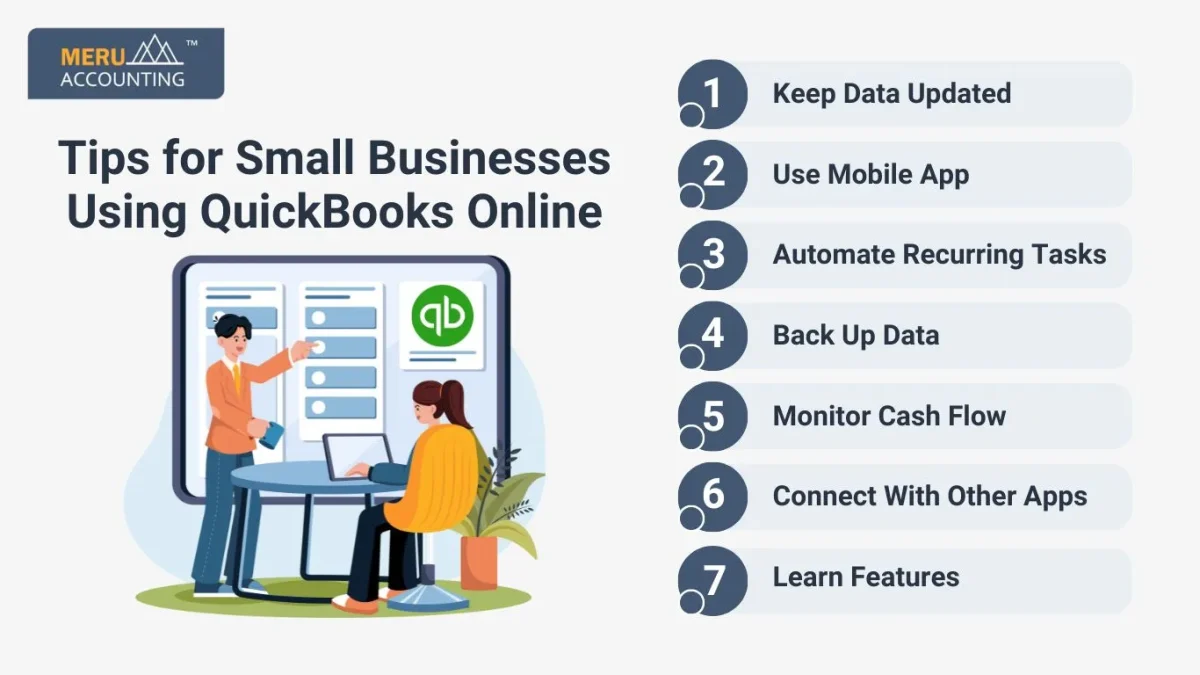
4. Back Up Data
- Even with the cloud, save reports offline for safety.
- Export files regularly to keep a backup of records.
5. Monitor Cash Flow
- QuickBooks Online shows money coming in and going out.
- Helps plan for bills, growth, and new investments.
6. Connect With Other Apps
- Link QuickBooks Online to PayPal, Shopify, or Square.
- It brings all the money data in one place easily.
7. Learn Features
- Take short tutorials or watch free QuickBooks Online videos.
- Learning all the features saves time and makes work easy.
Common Mistakes to Avoid in QuickBooks Online
- Wrong Expense Categories: Mistakes give wrong money reports.
- Skipping Reconciliation: Accounts may not match bank totals. QuickBooks Online for small businesses makes reconciliation fast and simple.
- Ignoring Updates: Old software may have bugs or security risks.
- Manual Entry Errors: Typing mistakes can affect reports badly.
- Mixing Personal and Business Accounts: Keeps business money clear for taxes.
Benefits of QuickBooks Online for Small Businesses
- Improves Accuracy: Fewer mistakes in numbers and reports.
- Saves Time: Many tasks run on their own without work.
- Easier Tax Filing: QuickBooks Online gives reports ready for tax filing.
- Better Planning: Reports help make smart business choices fast.
- Professional Look: Clean invoices and reports build client trust. QuickBooks for small businesses gives a professional touch to all reports.
QuickBooks Online and Virtual Bookkeeping
- Use QuickBooks Online with virtual bookkeeping for the best results. QuickBooks for small businesses with virtual support reduces errors and saves time.
- Experts manage accounts remotely and update them each day.
- They match bank records, track payments, and make reports.
- Business owners get insights to grow without extra work.
Choosing the Right QuickBooks Online Plan
Compare Plans Carefully
QuickBooks Online has several plans for small and large businesses.
QuickBooks for small businesses offers budget-friendly plans with smart tools.
Compare features, pricing, and user limits to pick the right plan.
Choosing well avoids paying for tools you don’t need.
Start Small, Upgrade Later
Pick a plan that fits your current business size.
You can upgrade easily as your business grows and needs more features.
This keeps costs low in the early stages.
Understand Features
Plans vary in the number of users, types of reports, and automation tools.
Know these differences to avoid paying for unnecessary features.
Understanding features saves time and money.
Consider User Limits
Each plan has a user limit.
Make sure your team can work together without restrictions.
This helps avoid interruptions in daily operations.
Review Automation Options
Look for auto invoicing, recurring payments, and bill reminders.
Automation saves time and reduces human errors.
It also helps keep cash flow on track.
Assess Reporting Needs
Pick a plan with reports that suit your business.
Good reports give clear insights for smart, fast decisions.
Custom reports help you track profits, costs, and growth trends.
Using QuickBooks Online for Inventory Management
Automatic Stock Tracking
Stock updates fast after each sale or purchase is made.
Low Stock Alerts
Get alerts when stock falls too low for any item.
Prevent Overstocking
Keep stock in line with sales to save cash.
Plan Future Purchases
Use past sales to plan what stock to buy next.
Track Multiple Locations
Check stock at all stores or warehouse sites easily.
Set Reorder Points
Set low stock levels for each item to reorder.
Monitor Inventory Value
Track stock cost to keep accounts and reports correct.
QuickBooks for small businesses makes inventory reports simple and clear.
Tips for Better QuickBooks Online Security
Strong Passwords
Use strong, short, unique passwords for all QuickBooks accounts.
Change passwords often to keep hackers from getting access.
Two-Step Verification
Turn on two-step login for more account safety each time.
It adds one more check to confirm every sign-in attempt.
Safe Logouts
Always log out when using public or shared computers.
Never leave passwords saved where other people can reach them.
Keep Software Updated
Update QuickBooks and apps often to fix known security holes.
QuickBooks for small businesses updates keep data safe from threats.
Updates also block threats and keep your software running well.
Regular Access Review
Check who can access QuickBooks.
Remove unneeded or wrong roles.
Do this at least once each month for better safety.
Encrypt Sensitive Data
Encrypt files with private info to stop them from theft.
Use strong codes to keep your financial data safe.
Monitor Login Activity
Check account logins often.
Report strange logins to your team.
Set alerts to warn you of odd or new login attempts.
Benefits of QuickBooks Online Add-Ons
Time-Saving Tools
Connect apps for time tracking, payments, and online sales.
Automation helps finish tasks fast and saves your work hours.
Integration Options
Link apps like Shopify, PayPal, or TSheets to QuickBooks.
It makes money tracking smooth and stops repeated manual work.
QuickBooks for small businesses add-ons simplify sales and tax tracking.
Business Efficiency
Add-ons save time and cut down on manual labor.
You can focus more on growth and main business tasks.
Choose Wisely
Pick add-ons that match your needs and budget best.
Avoid tools that do not give value or help the workflow.
Automate Payroll
Connect payroll apps to QuickBooks for easy pay handling.
It calculates pay, taxes, and deductions with no manual work.
Simplify Tax Filing
Use add-ons to make reports ready for taxes fast.
This makes filing simple, quick, and correct every time.
Track E-Commerce Sales
Link online stores to QuickBooks for automatic sales tracking.
It lowers extra work and stops mistakes in sales data.
QuickBooks Online helps small businesses track money, invoices, and payments. It saves time, reduces mistakes, and keeps accounts clear. Proper setup and daily use make finances easier to manage.
Meru Accounting provides expert bookkeeping with QuickBooks Online. We track money, reconcile accounts, and make reports correctly. We help small businesses follow rules and avoid mistakes. Business owners save time and get clear advice for growth. Using QuickBooks Online with Meru Accounting gives peace of mind and better financial control.
FAQs
Q1. What is QuickBooks Online?
It is cloud software that tracks money for your business.
Q2. Can I use QuickBooks Online on mobile?
Yes, the app lets you send bills and view reports.
Q3. Is QuickBooks Online safe for my data?
Yes, strong codes keep your records safe from leaks.
Q4. Can QuickBooks Online run payroll?
Yes, it pays staff and works out taxes with ease.
Q5. How often should I match bank accounts?
Do it each month to keep money records correct.
Q6. Can QuickBooks Online link with other apps?
Yes, you can link PayPal, Shopify, and more.
Q7. Does QuickBooks Online help with tax work?
Yes, it makes tax files and helps with rules.
Q8. How many users can log in at once?
Plans allow from one to twenty-five active users.
Q9. Can I track stock in QuickBooks Online?
Yes, it tracks stock, sales, and low alerts.
Q10. Does QuickBooks Online use many currencies?
Yes, it works with sales and costs in many coins.
Q11. Can I send bills with my logo?
Yes, you can brand bills to look more pro.
Q12. Does QuickBooks Online set repeat bills?
Yes, you can set bills to send on their own.
Q13. Can I use QuickBooks Online with no skill?
Yes, the tools are clear for new users too.
Q14. How does QuickBooks Online save time?
It runs tasks like billing, tax, and reports fast.
Q15. Can I move data from QuickBooks Desktop?
Yes, you can shift data to QuickBooks Online.
Q16. Does QuickBooks Online back up files?
Yes, your files are safe in the cloud.
Q17. Can I track project jobs and costs?
Yes, you can see the spend and gain on each job.
Q18. Does QuickBooks Online give role control?
Yes, you can set each user role with rights.
Q19. Can I import bank deals to QuickBooks Online?
Yes, link bank feeds to bring deals in auto.
Q20. Does QuickBooks Online track cash flow?
Yes, it shows money in and out in real time.
Q21. Can QuickBooks Online make reports?
Yes, it makes cash, sales, and profit reports.
Q22. Is there QuickBooks Online support?
Yes, you can get help by chat, call, or guide.
Q23. Can I run more than one firm in it?
Yes, but each firm needs its own paid plan.
Q24. Does QuickBooks Online track sales tax?
Yes, it tracks tax owed and helps file on time.
Q25. Can I stop QuickBooks Online at any time?
Yes, you can stop, pause, or move to new plans.








