Best Remote Desktop Tools to Set Up Your Remote Computer Easily
Remote desktop tools are essential for anyone who needs to access their computer from another location. They are useful for work-from-home tasks, team jobs, or tech support. With the right tool, you can use your system from anywhere, without stress or delay.
In this blog, we’ll look at the best online desktop tools that help you set up your remote computer with ease. We’ll also share key features to check, top tools to try, and tips to pick the right one for your needs.
Introduction to Remote Desktop Tools
Remote desktop tools allow users to connect to their computers or servers from anywhere in the world. You can use your screen, files, or apps like you were right there. Many people use these tools for jobs, tech help, or remote work.
With these tools, you can open files, run apps, or fix issues without being near the computer. This helps you work from home or while you travel. It also helps teams work well, even if they are not in one place.
To find the best tool, look at a few key things. These things will make sure the tool is easy, safe, and smooth to use.
Key Features to Look For
When you choose a remote tool, check for these features that help you work with ease:
1. Strong Safety
Pick a tool that keeps your data safe. Look for things like code locks, two-step checks, and user rules. These tools stop bad users and guard your work.
2. Simple Setup
Go for tools that are fast to start and easy to use. A short guide or clear steps will help you avoid stress or long wait times.
3. Works on All Devices
Your tool should work on all kinds of systems: Windows, Mac, Linux, tablets, or phones. You can then use it on any screen, from any place.
4. File Share
A good tool lets you send files with ease. No need for mail or drives. You can move docs or apps in a few clicks.
5. Multi-User Login
Some tools let more than one person join the session. This helps with group tasks or shared screen support.
6. Record Sessions
You can save your session as a video. This helps with training, support checks, or keeping a record of what was done.
Popular Remote Desktop Tools to Set Up Your Remote Computer Easily
Choosing the right virtual desktop tools can be confusing. To help, here is an overview of the most popular solutions that many users trust.
Overview of Leading Solutions:
- TeamViewer is one of the most commonly used tools for remote desktop support. It is easy to use, offers strong security, and works across many platforms.
- AnyDesk is known for its speed and lightweight design. It is a great choice for smooth remote access with low lag.
- Microsoft Remote Desktop comes built into Windows. It is reliable for Windows users and offers seamless connections within Microsoft environments.
- Chrome Remote Desktop is free and simple to set up. It works through the Chrome browser and supports multiple platforms.
Which Tool Is Commonly Used for Remote Desktop Support?
When it comes to remote desktop tools, TeamViewer is one of the most used tools in the world. It’s popular because it’s easy to use, safe, and works on many devices. Both small teams and big companies use it to connect and help others from far away.
Why TeamViewer Is So Popular:
- TeamViewer is simple to set up. You don’t need to be a tech expert. You just install the app on both devices, share the ID and password, and you’re connected. That’s it, fast and easy.
- It works on many platforms like Windows, macOS, Linux, iOS, and Android. So, you can control your desktop using a phone or tablet, too.
- Security is another strong point. TeamViewer protects your data using end-to-end encryption. It also lets you set up two-step login and control who can access your system. These features help block unwanted users.
How to Pick the Right Remote Tool for Your Work
No one tool fits all needs. What works well for a big firm may feel too much for a small team. What suits one setup may not fit another. You should choose a tool that matches your work, your team size, and how you plan to use it.
Let’s look at the key things to check when you pick a tool:
Key Points to Keep in Mind:
- Team Size: Small teams can try free or low-cost tools. These are often enough. Big teams may need more seats, more users, or more speed. Paid tools can help with those.
- Security Level: If you deal with client data, your tool should guard it well. Pick a tool that lets you use strong passwords, two-step codes, and user rules. This keeps your files safe from bad users.
- Ease of Use: The tool should be simple. If it feels hard to use, your team may stop using it. Try tools with clear menus, clean screens, and short steps.
- Device Support: You may need to log in from more than one device. Make sure the tool works on phones, tablets, Macs, and PCs. This way, you can log in from anywhere with ease.
Best Habits When Using Remote Tools
To get the most value from your remote desktop tools, it’s important to follow some best practices. These simple steps can keep your system safe and improve how well the tool works for you.
Smart Tips for Daily Use
- Keep Your Tool Up to Date: Old tools can slow you down or bring bugs. New updates fix issues and help your tool work right. Always click “update” when you see it.
- Use Strong Passwords and Code Checks: Make long passwords. Add one more step, like a code sent to your phone. This keeps your screen safe even if someone guesses your main login.
- Give Access Only to the Right People: Don’t let all users log in. Share access with your team or staff only. Pick tools where you can add or drop users as you need.
- Sign Out After Work: Once your job is done, log off. Don’t leave your session open. This stops others from sneaking in by mistake.
- Check Use Logs If You Can: Some tools show who logged in and what they did. If your tool has this, check it once in a while to stay aware.
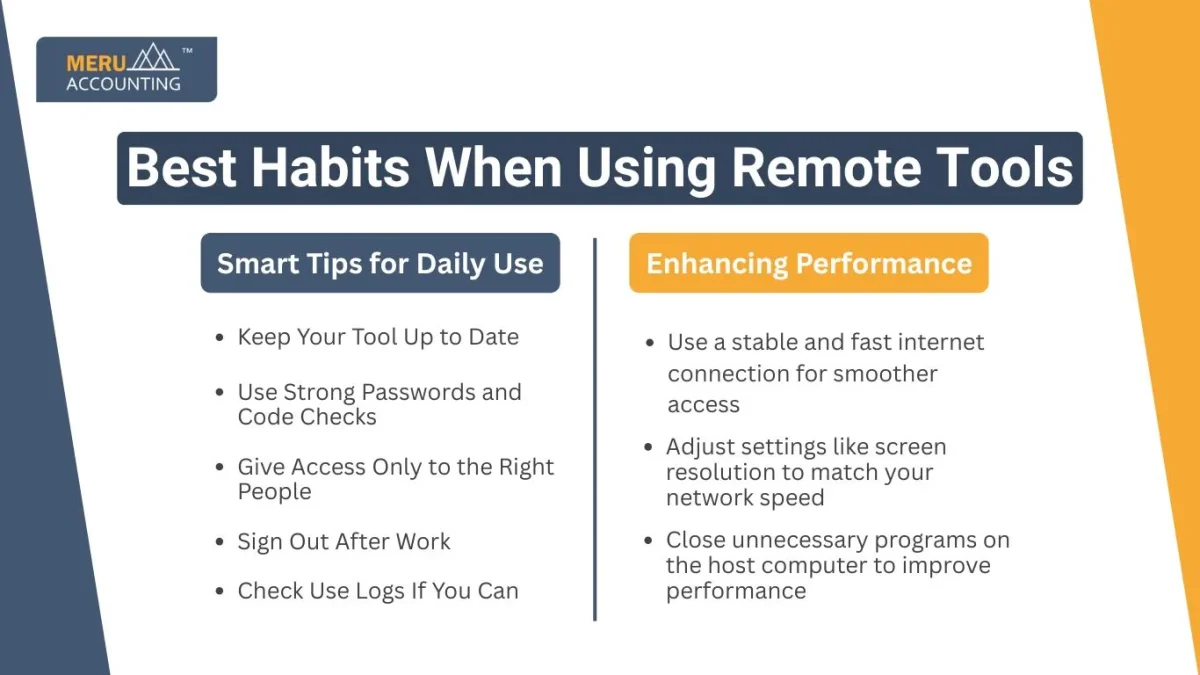
Enhancing Performance
- Use a stable and fast internet connection for smoother access: A strong connection helps avoid lag, delays, or dropped sessions during your remote work.
- Adjust settings like screen resolution to match your network speed: Lowering the resolution can reduce data use and make the session run faster on slower networks.
- Close unnecessary programs on the host computer to improve performance: Fewer open apps mean less strain on your system, which gives the remote tool more power to work smoothly.
At Meru Accounting, we understand the importance of smooth remote access for your business. Our team offers expert remote support and IT setup services to help you get the best out of your remote desktop tools. We guide you through choosing and installing the right tools that fit your business needs. Our experts ensure your setup is secure and optimized for performance.
FAQs
- What are remote desktop tools?
These tools let you control and use your computer from another place using the internet. These tools help with work, support, or file access when you’re not near your device. - Which tool is commonly used for remote desktop support?
TeamViewer is the tool most people use for remote support. It’s simple to set up, safe to use, and works well on many devices. - Are virtual desktop tools safe to use?
Yes, they are safe if you use tools with strong encryption, two-step logins, and regular updates to block new risks. - Can I use online Desktop tools on my phone?
Yes, many tools like AnyDesk and Chrome Remote Desktop work on phones and tablets, giving you access from anywhere. - Is there a cost to using online desktop tools?
Some tools offer free versions with basic features. Paid versions often include added support, file sharing, and extra security.








