Advanced user Xero Tips and Tricks
Xero is a top cloud-based accounting tool that helps businesses manage their books. Whether you run a small shop or handle complex accounts, knowing advanced Xero tips can save you time and help you work better. These Xero tips and tricks will guide both new users and those with more experience. If you’re using Xero, it’s key to stay on top of its features for smoother account management. Here are some tips to make your work faster and simpler.
With cash coding, part of Xero bookkeeping tips, you can group similar transactions and match them to your bank statements. This speeds up the process, as you can fill in details for one transaction and apply them to the rest. No more sorting through piles of receipts. Just snap or upload a copy of your receipt, fill in the details, and hit save. You can send them all at once for approval and payment. Once paid, it’s automatically matched with your bank. Set up recurring invoices and pick the due date. For variable amounts (like utility bills), save drafts to make changes before sending them.
Set up and compare your budget with actual spending. Xero lets you make multiple budgets and tweak them for better planning. Need to add up numbers? Xero’s calculator tool lets you do it instantly while entering your data.
1. Master Shortcuts for Faster Navigation
These Xero tips and tricks help you move quickly in Xero. Here are some key shortcuts to save time.
- Ctrl + Alt + N: Create a new invoice
- Ctrl + Alt + P: Create a new purchase order
- Ctrl + Alt + C: Add a new contact
- Ctrl + Alt + T: Open the “Transactions” tab
These shortcuts save you time and reduce the need for clicking around.
2. Set Up Bank Feeds for Automatic Imports
Set up bank feeds to automatically pull your bank transactions into Xero. This saves you from entering data by hand. This is one of the best Xero bookkeeping tips to reduce manual work and keep your data synced.
How to set up bank feeds: Go to the “Bank Accounts” section and click “Add Bank Account” to link your bank account to Xero.
Once set up, your bank transactions will sync daily, keeping your records current.
3. Use Tracking for Better Reports
Tracking categories in Xero are essential for better reports. This is another great Xero bookkeeping tip to track expenses and income.
How to set up tracking: Go to “Settings” → “Tracking Categories” and create categories. Then, assign transactions to these categories as you enter them.
Why it helps: Tracking gives you a clearer view of how different parts of your business are doing.
4. Automate Repeating Invoices
Setting up repeating invoices is a time-saver. Try this Xero tips and tricks for automating your workflow.
How to set up: Go to “Sales” → “Repeating” → “Create Repeating Invoice.” Choose how often and enter the details.
Why it helps: Xero sends the invoice for you.
5. Use the Xero App for On-the-Go Bookkeeping
Manage your finances with the Xero app.
What you can do: View reports, approve bills, and upload receipts.
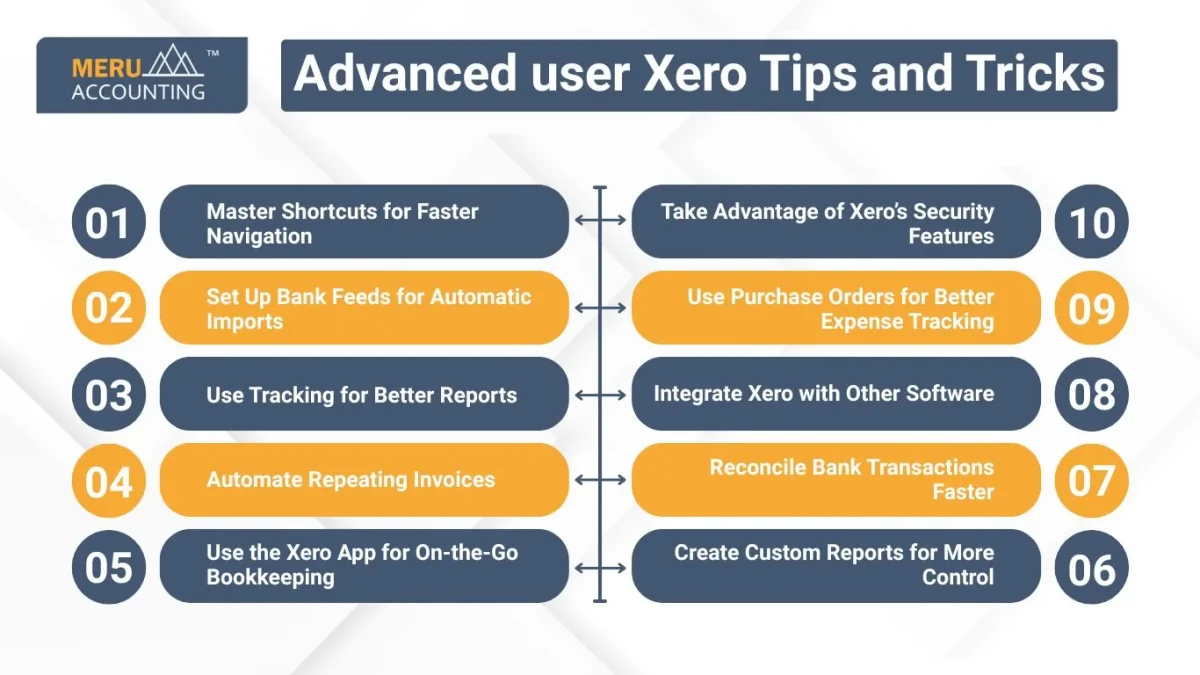
6. Create Custom Reports for More Control
With Xero, you can create custom reports that give you better control. This is one of the most useful Xero bookkeeping tips for managing business data. How to create: Go to “Reports” → “New Report” and pick your fields.
Why it helps: Custom reports give you a better view of your business.
7. Reconcile Bank Transactions Faster
Xero’s reconciliation process can be sped up with some key features—like the Find & Match tool. These Xero tips and tricks will help streamline your accounting tasks.
- Find & Match feature: Xero will suggest matches between your bank and Xero records.
- Set up rules: Create rules to auto-categorize certain transactions.
These steps help reduce manual work.
8. Integrate Xero with Other Software
Integrating Xero with other business tools can save time. These Xero bookkeeping tips help connect your systems and manage data efficiently.
How to integrate: Go to the “App Marketplace,” search for the app, and follow the setup steps.
9. Use Purchase Orders for Better Expense Tracking
Xero’s purchase orders are great for managing expenses. This is one of the top Xero bookkeeping tips for organizing your purchases.
How to use POs: Go to “Purchases” → “Purchase Orders” and fill out the details. Xero will make a PO for you.
Why it helps: POs let you track expected purchases and match them with invoices when they arrive.
10. Take Advantage of Xero’s Security Features
Xero has strong security to protect your data. These tips help you stay safe:
- Two-Factor Authentication (2FA): Adds an extra layer of security.
- User Permissions: Control who can access sensitive data.
These steps help ensure your business info stays safe.
How Xero Helps Your Team Work Together
Xero makes teamwork easy. It’s cloud-based, so your team can access data from anywhere. You can share it with staff, accountants, or advisors, each with their own role.
- Shared Access: Multiple people can log in at once. You control who sees what, keeping data safe.
- Teamwork Made Easy: With Xero, teams see real-time reports and make quick decisions. No need to wait for emails.
- Notes and Comments: Add comments to invoices and transactions, helping during audits.
Xero helps teams work better. It’s great for all sizes of teams.
Connecting Xero to Your Business Tools
Xero connects to key tools in your business, like sales, payroll, and inventory.
- Sales and CRM: Xero links to tools like Salesforce or HubSpot. Create invoices from orders without re-entering data.
- Project Management: With tools like Trello or Asana, Xero tracks project costs in real-time.
- Inventory Management: Xero works with TradeGecko to update stock levels and adjust your balance sheet.
Xero saves time and reduces errors by connecting to your business tools.
How Xero Helps Your Business Grow
Xero grows with your business. It handles more users, reports, and data.
- Scalable: Add users and track more details easily.
- Custom Reports: Create reports to track trends and profits as you grow.
- Automation: Features like recurring billing help keep things smooth.
- Global Reach: Xero supports many currencies and tax rules for worldwide invoicing.
Xero is a long-term choice that grows with you.
Xero’s Security and Privacy
Xero keeps your data safe with top security.
- Two-Factor Authentication (2FA): Adds extra security with a code sent to your phone or email.
- Encryption: Keeps your data safe from unwanted access.
- Backups: Xero saves your data to keep it secure.
- Audit Trail: Xero tracks all changes to prevent fraud.
Xero’s strong security gives you peace of mind.
Xero Makes Tax Season Easier
Xero makes tax time easier with tools to stay on track.
- Tax Reports: Quickly generate VAT, GST, or sales tax reports.
- Automatic Calculations: Xero calculates tax to reduce errors.
- Tax Filing Integration: Submit returns through Xero’s tax tools.
- Audit Support: Xero helps prepare for audits by keeping clear records.
Xero saves you time and stress during tax season.
Xero for Freelancers and Contractors
Freelancers can use Xero too. It’s great for solo businesses, helping with invoicing and expense tracking.
- Easy Invoicing: Create and send invoices. Set up recurring ones for regular clients.
- Track Time and Projects: Record time and expenses for projects or clients.
- Manage Expenses: Track expenses for tax deductions and upload receipts easily.
Xero keeps freelancers organized and efficient.
Xero’s Support and Learning Resources
Xero offers many resources to help you use the software.
- Xero Central: Find tutorials, guides, and troubleshooting tips any time.
- Xero U: Free online courses to improve your skills.
- Customer Support: Contact Xero’s team via live chat or email for help.
These resources help you solve problems and master Xero fast.
Learn Xero tips to improve your bookkeeping and save time. Xero helps you automate tasks and create reports. These tools make it easier to manage your money. Use them to work faster and grow your business. Xero keeps your records clear and up-to-date, so you won’t worry about mistakes.
At Meru Accounting, we help you use Xero to manage your finances. Our team can set up Xero for you and save you time. Let us handle your books while you grow your business.
FAQs
- How do I add a new user to Xero?
Go to “Settings” → “Users,” click “Add User,” and set the permissions based on their role. - How do I reconcile credit card transactions in Xero?
Import credit card statements and match them with Xero entries the same way you reconcile bank transactions. - Can I integrate Xero with PayPal?
Yes. Go to the “App Marketplace,” search for PayPal, and follow the integration steps. - How do I generate a Profit & Loss report in Xero?
Go to “Reports” → “Profit and Loss,” select the date range, and view the report. - Can Xero manage payroll?
Yes. Xero has built-in payroll features to handle payments, taxes, and superannuation.








