How to Create a Bookkeeping Spreadsheet in Excel in 10 Minutes?
Bookkeeping is like keeping a money diary for your business. It helps you track how much money you make and how much you spend. You don’t need to be a math expert to do it. One great tool that makes it easy is Microsoft Excel.
Using bookkeeping in Excel can save time and help you stay organized. In this guide, we’ll show you how to create a bookkeeping spreadsheet in Excel in just 10 minutes. This means you will be able to see how much money comes in, how much goes out, and how much is left. It’s like building your own money map.
This article will guide you through the basics of bookkeeping in Excel, how to effectively use a bookkeeping spreadsheet, and why it’s a smart solution for small business owners.
What is Bookkeeping in Excel?
Bookkeeping in Excel means using Excel to write down your income and expenses. You make a table or sheet where you list everything you buy or sell. Excel does the math for you! It’s fast, simple, and easy to update.
A bookkeeping spreadsheet is a file you make in Excel. It has columns for dates, money in, money out, and totals. This helps you understand where your money is going and how your business is doing.
Many small businesses and students use bookkeeping with Excel because:
Low Cost
Excel is cheap, or even free when using tools like Google Sheets. It works well for people with a tight budget.
Simple to Use
Its easy layout helps even new users start tracking money without much trouble.
No Special Software Needed
Excel runs on most devices. You don’t need to buy or install extra tools or apps.
Clear View of Your Money
With Excel, it’s easy to track what you earn and spend. You can build sheets that show your cash flow in a clear way.
Why Use Excel for Bookkeeping?
Excel is a smart and easy tool for tracking money. Many people use it to take care of their business or home finances. Here are some good reasons to use Excel for bookkeeping.
1. Easy to Set Up
You can start a bookkeeping spreadsheet in Excel in just a few minutes. You don’t need to be a math expert. Excel has rows and columns where you can type your money details like what you earn and what you spend.
2. Saves Time
Once you learn how to do bookkeeping in Excel, it can save you a lot of time. You can use copy and paste, or formulas, to help you count fast. No need to do math by hand.
3. Clear and Simple
With bookkeeping with Excel, your money records look clean. You can use colors or bold letters to make it easy to see income, costs, and profits. You can even make charts or graphs.
4. Great for Small Business
If you have a small shop or home business, bookkeeping in Excel helps you stay on track. You can check how much you earned and spent each month. This helps you plan better.
5. You Stay in Control
When you use a bookkeeping spreadsheet, you know where every dollar goes. You are the one entering the data. That means you learn more about your money.
6. You Can Make Changes
Excel lets you do that. Want to make a monthly report? It’s easy. That’s why many people like bookkeeping with Excel. You can make it fit your needs.
7. No Extra Cost
Excel is often already on your computer. You don’t have to buy new software. This makes bookkeeping in Excel a cheap and smart choice.
8. Helpful for Tax Time
When it’s time to pay taxes, your Excel file has all your records. You can print it or share it with your accountant.
Steps to Build Your First Bookkeeping Spreadsheet in Excel
Making a bookkeeping spreadsheet in Excel is easy. You don’t need to be an expert. In just 10 minutes, you can start tracking your money. Here’s a simple way to learn how to do bookkeeping in Excel.
1. Open a New Excel File
Start Excel on your computer. Click on “New Workbook” to open a fresh file. This is where you will write your money details.
2. Name Your Columns
In the top row, write the names for each part of your record. Use these names:
Date, Description, Money In, Money Out, Category, and Balance.
These help you track what comes in and what goes out. This is the start of your bookkeeping in Excel.
3. Add Sample Data
Try adding some fake numbers to see how it works. Type a date, like when you sold a t-shirt. Then write how much money you got. Next, add a cost, like buying supplies. This will help you test your bookkeeping spreadsheet.
4. Add Formulas
Let Excel do the math for you. In the Balance column, type a formula. The first row can be money in minus money out. Like this: “equals money in minus money out.” In the next row, add the new money in, and subtract the money out from the last total. That’s how to do bookkeeping in Excel using formulas.
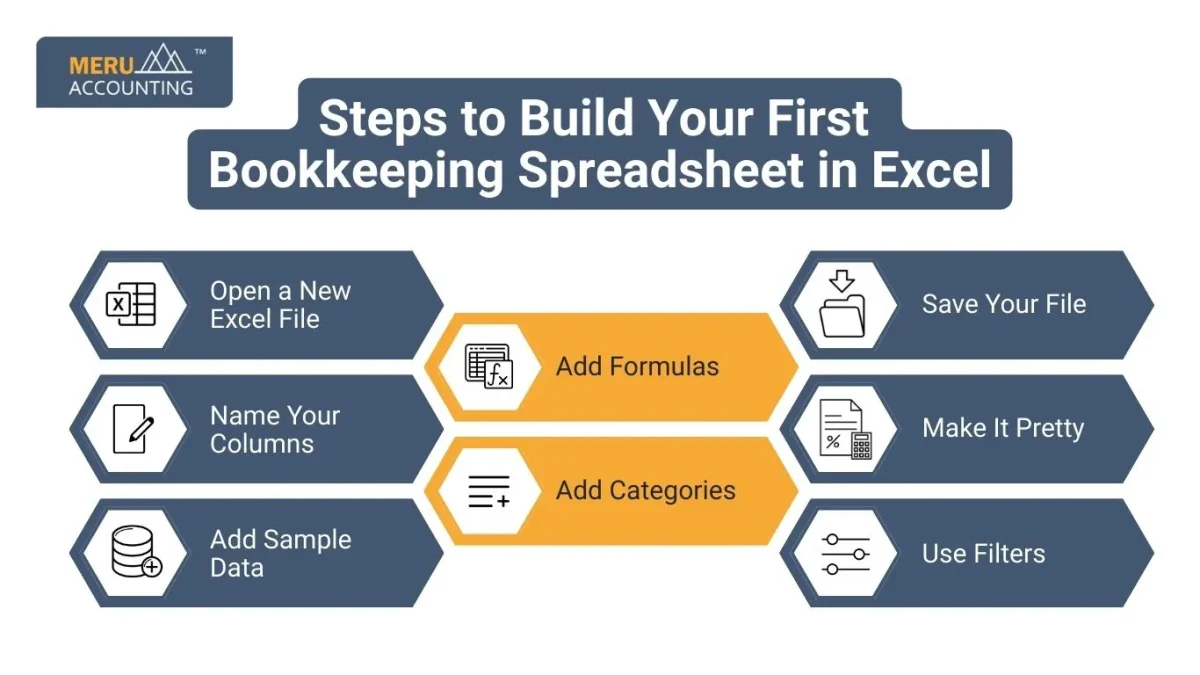
5. Add Categories
You can write the type of money in the Category column. If you sold something, write “Sales.” If you bought something, write “Supplies” or “Food.” This helps sort your income and spending. It’s part of smart bookkeeping with Excel.
6. Use Filters
Excel lets you see only one group at a time. You can click the filter tool to look at just your “Sales” or “Supplies.” This makes it easy to see where your money went.
7. Make It Look Nice
Use colors and bold letters to make it easy to read. You can change the size of the words or add borders. A clean sheet helps you find your data fast. This makes your bookkeeping spreadsheet more fun to use.
8. Save Your File
When you are done, click “Save As.” Give it a name like “2025 Bookkeeping.” Save it somewhere safe on your computer. That way, you can check it later.
Common Mistakes to Avoid in Bookkeeping with Excel
Even though bookkeeping in Excel is easy, people still make small mistakes. These can hurt your records. Here are some common things to watch out for:
Forgetting to add an expense
If you miss a cost, your bookkeeping spreadsheet will be wrong. Always write down every penny you spend.
Using the wrong formula
If your math is not right, the totals will not make sense. Learn how to do bookkeeping in Excel with care. Check your formulas.
Deleting a column by mistake
Be careful when clicking. One wrong move can delete a full set of data. Always back up your file!
Not saving your file
If you forget to save, you could lose all your hard work. Save your file often while you do bookkeeping with Excel.
Not checking your sheet
Always look back and review your work. A quick check can fix small problems before they become big ones.
Bookkeeping doesn’t have to be hard or expensive. With Excel, you can start in just 10 minutes. A bookkeeping spreadsheet helps you track your money, grow your business, and stay ready for taxes.
Whether you’re a student, a small business owner, or just someone who wants to manage money better, Excel is a great choice. Partner with Meru Accounting for expert guidance and reliable financial solutions tailored to your business needs. We help people with bookkeeping in Excel, set up better systems, and avoid mistakes. If you’re not sure how to do bookkeeping in Excel, Meru Accounting makes it easy and stress-free.
FAQs
- Can I use Google Sheets instead of Excel for bookkeeping?
Yes, Google Sheets works almost the same as Excel. You can do your bookkeeping online and access it from anywhere. - How often should I update my bookkeeping spreadsheet?
You should update it every time you get money or spend money. If that’s too much, try doing it once a week. - What’s the difference between bookkeeping and accounting?
Bookkeeping is writing down your money coming in and going out. Accounting is using that info to make reports and plan money goals. - Is Excel good enough for taxes?
Yes, if you keep it neat and updated. You can give your Excel file to your accountant when it’s time to file taxes. - Can Meru Accounting help me set up Excel for my business?
Yes, Meru Accounting helps people all over the world with bookkeeping, including how to use Excel the right way.








